Tolerance Stack Up Analysis:
The Basics of Tolerance Stack Up
Step 1 introduces you to the fundamentals of tolerance stack-up analysis in a clear, practical way. You’ll learn how to define dimensions, assign tolerances, and assess their combined impact on assembly variation while gaining insight into best practices for robust design. All demonstrated using RD8’s advanced analysis tool.
See episode 1 of the "How to set up a tolerance stack" series
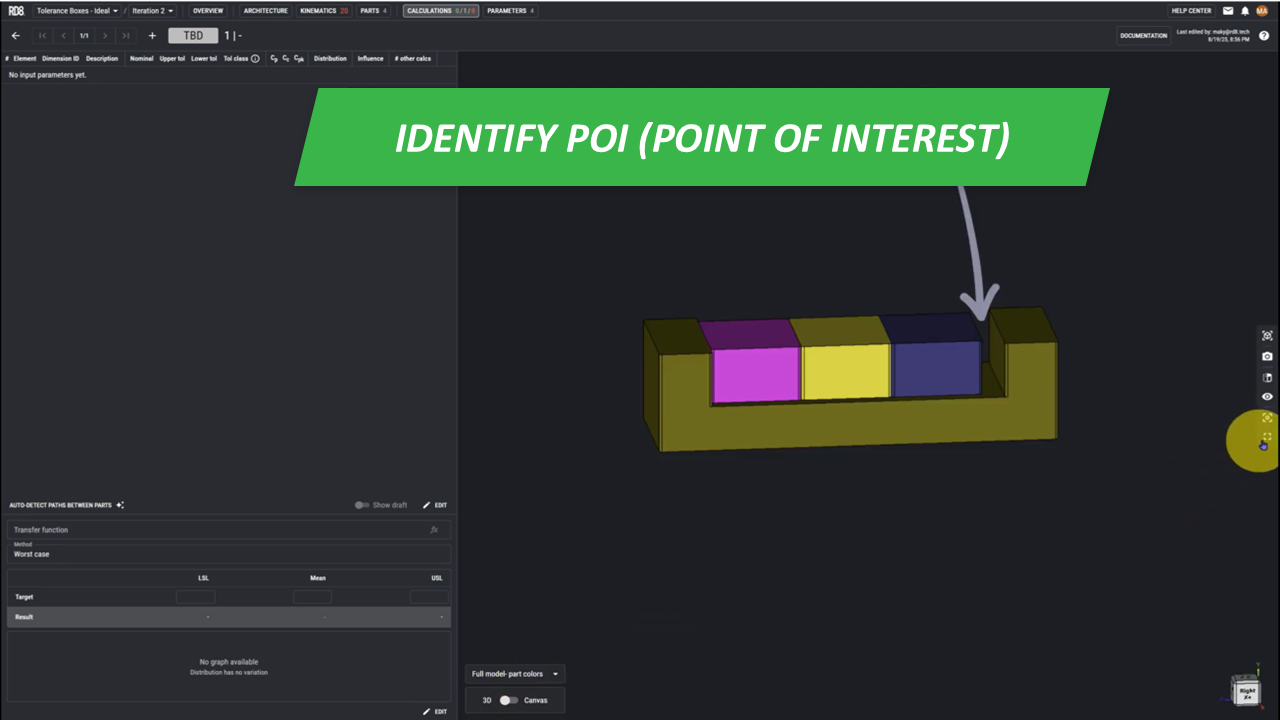
Part 1 - Identify point of interest
• In this example, the point of interest lies between the cradle, and the third box.
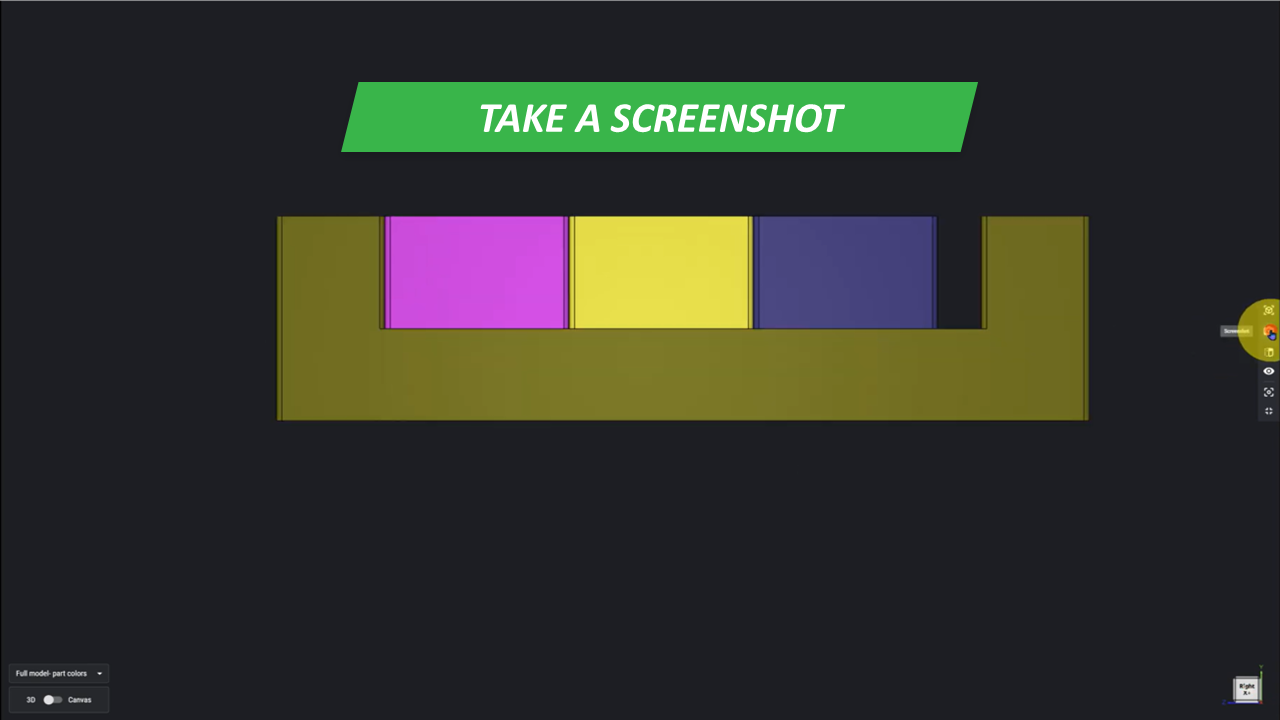
Part 2 - Find appropriate view
• Switch to fullscreen mode and position your model as shown in the reference image.
• Take a screenshot of the view.
• Open your empty worksheet, and click once to insert the screenshot.
• Click again to add the corresponding coordinate system.
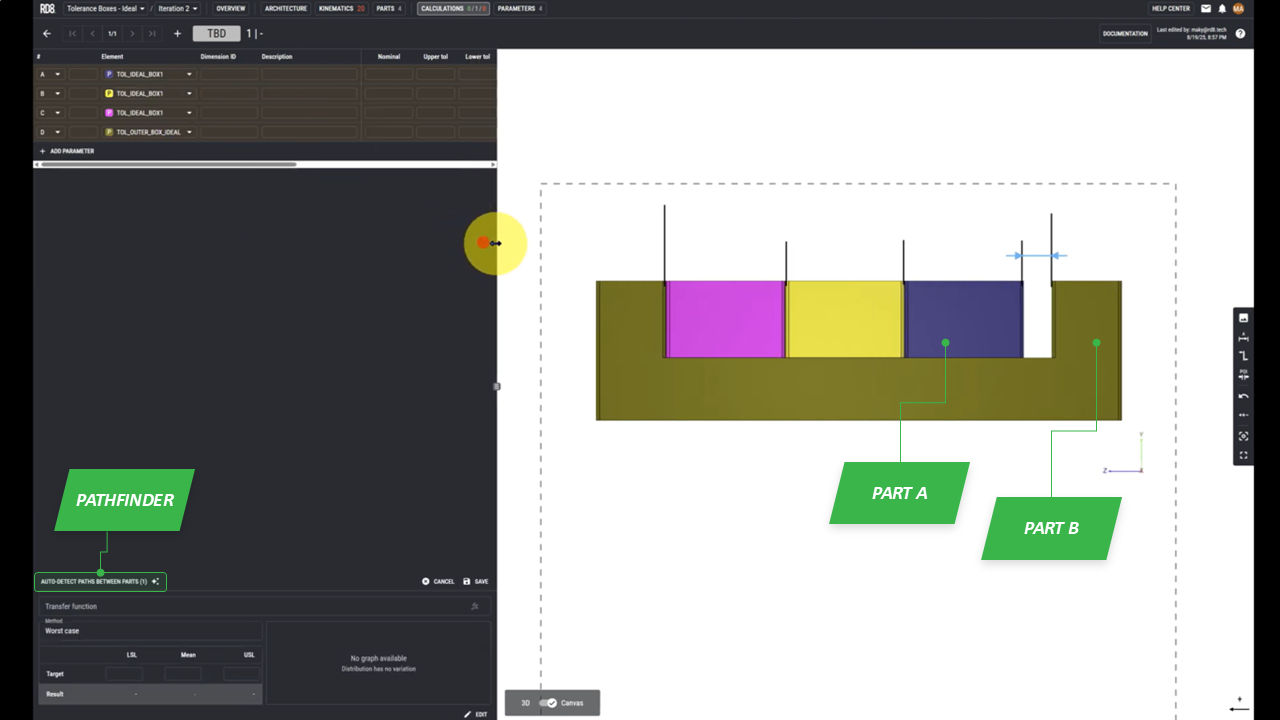
Part 3 - Identify and setup the tolerance chain
• Position your object so it fits within the dotted square.
• Add helping lines.
• Indicate the point of interest(POI) using the blue arrows. It will snap to the helping lines.
• Use the tolerance path finder to define parameters.
• Select part A and part B corresponding to the POI.
• Select the path that the system found for us.
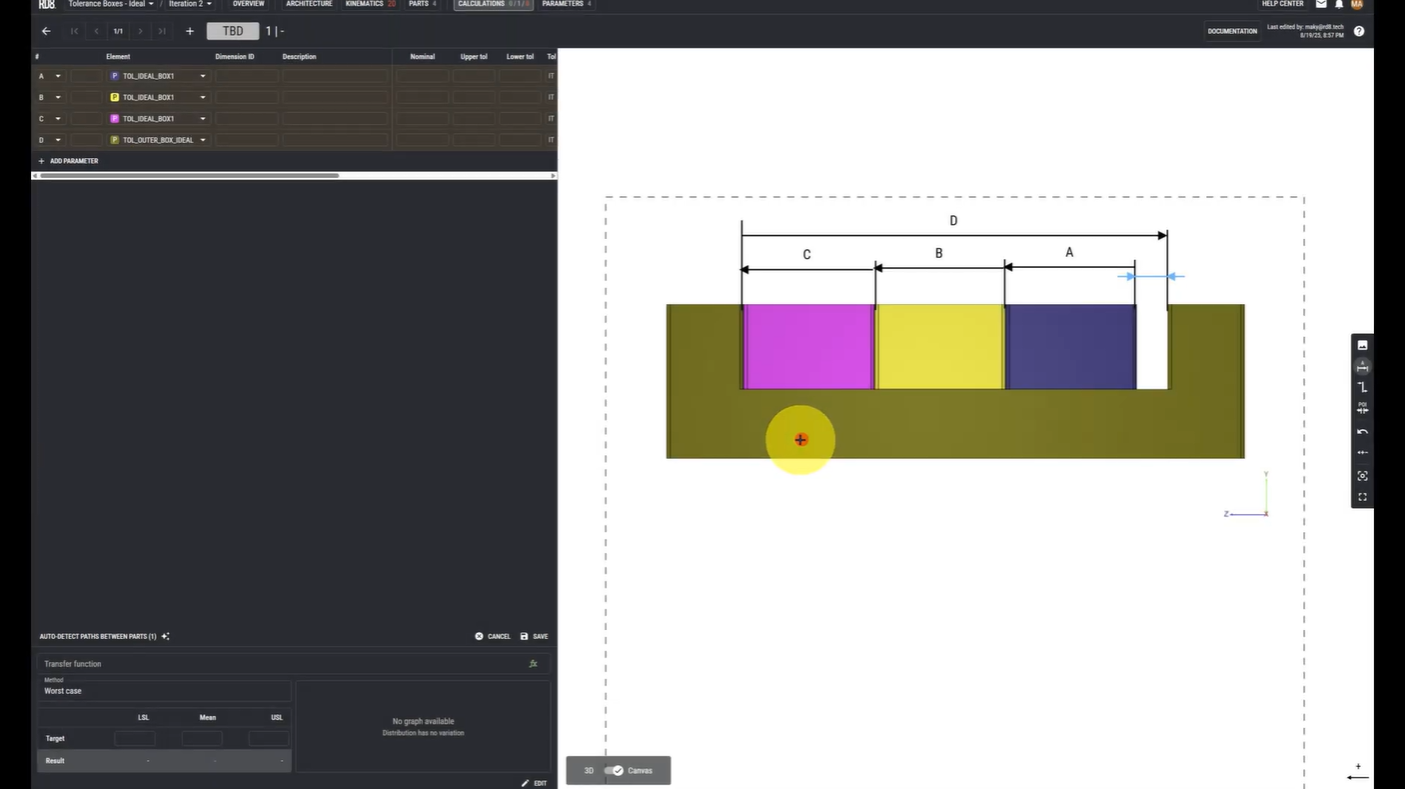
Part 4 - Make illustration with annotations and link to parameter designations
• Locate the Designation arrow in the menu on the right.
• Assign each arrow to its corresponding parameter

Part 5 - Add data: nominal dimensions and tolerances
• Enter the values for each parameter.
• Click save to store your inputs.
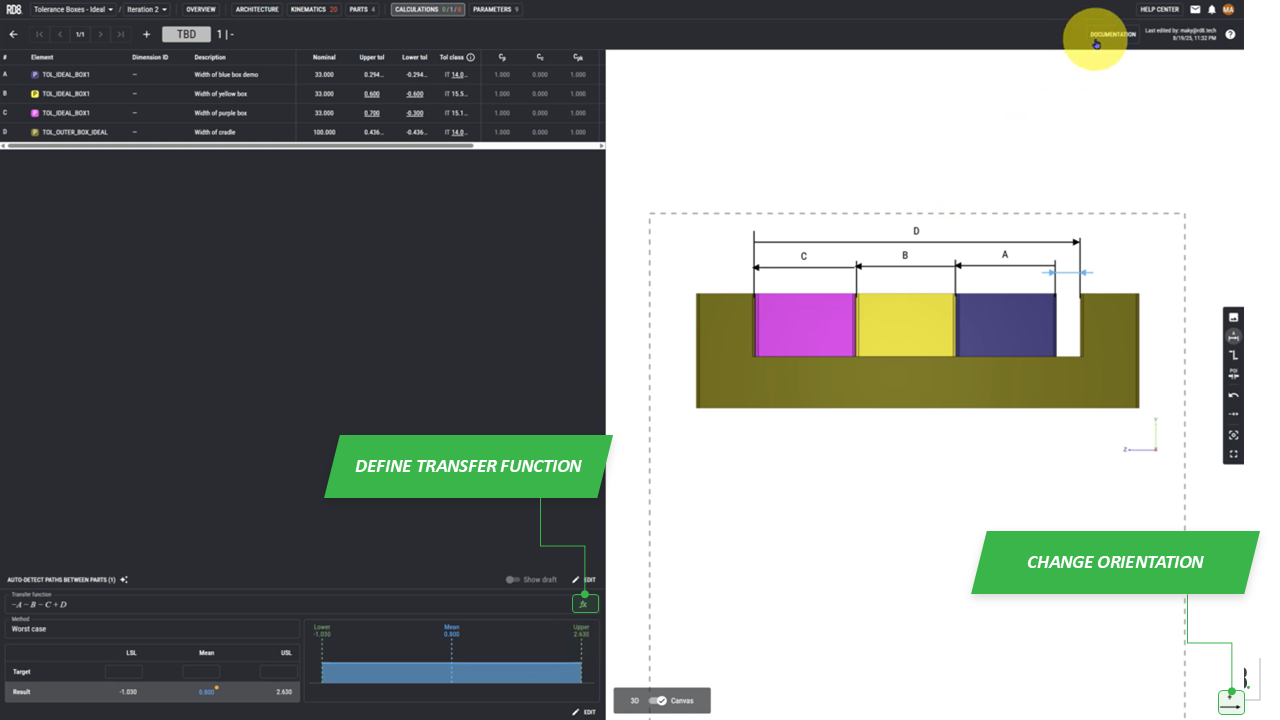
Part 6 - Define the transfer function
• Define the transfer function as shown in the reference image.
• The transfer function will be derived automatically.
• If the statistical analysis have opposite sign than expected, then change the orientation in the bottom right corner.
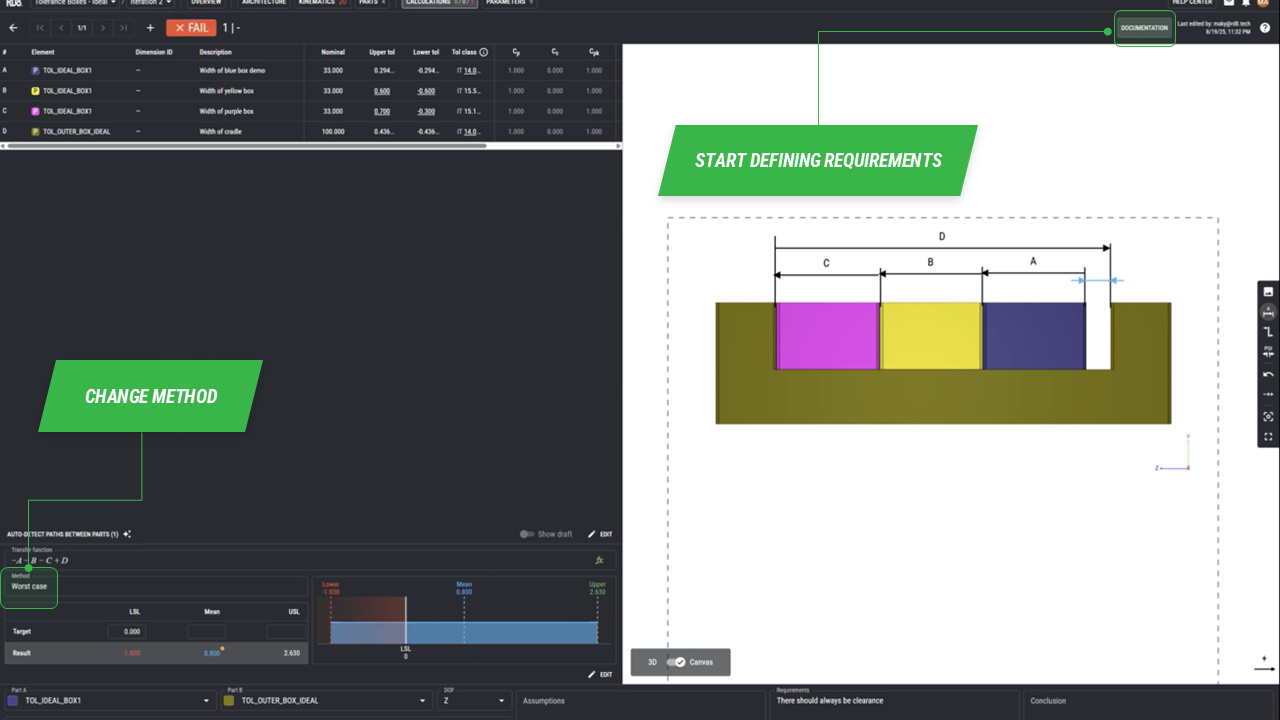
Part 7 - Define requirements and set targets
• Open the menu to define your requirements in the top right corner.
• In this example we say "there should always be clearance" which corresponds to setting LSL target to 0.00.
•Click save to make the program calculate based on your chosen settings.
•Change the evaluation method under the "Method" tab.
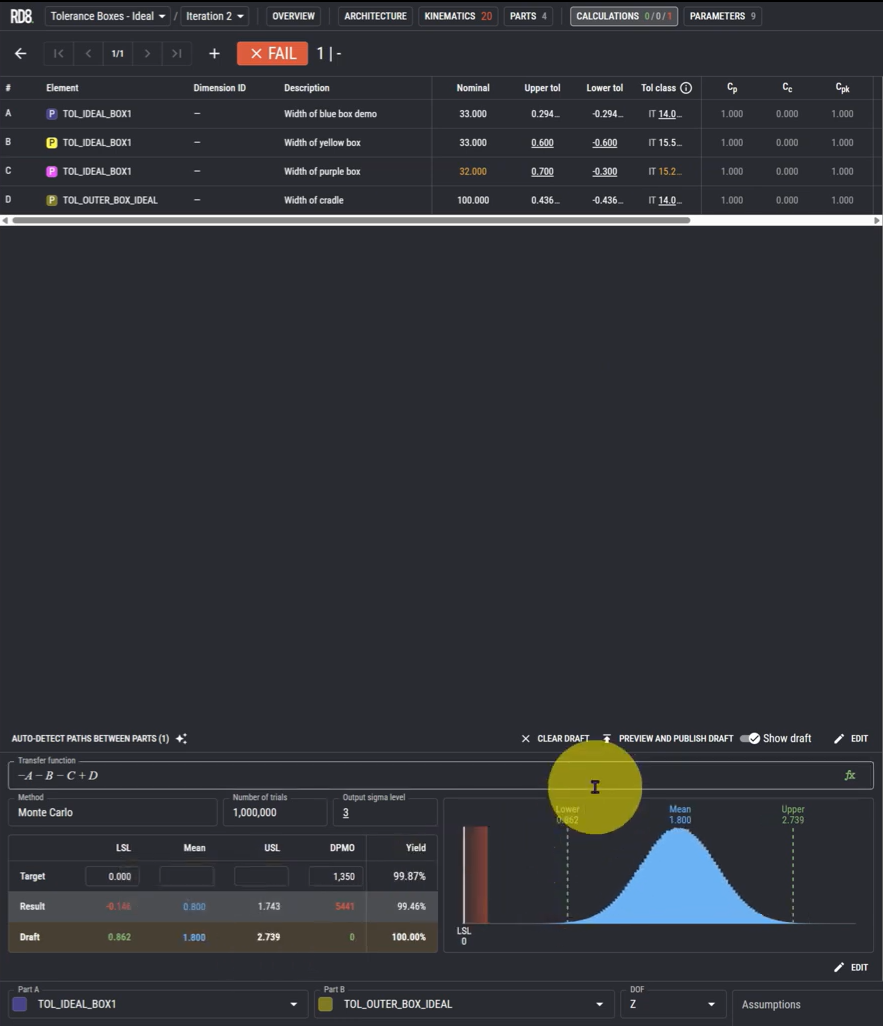
Part 8 - Optimize or adjust
• Using Monte Carlo simulations, this example resulted in a succesfull scenario 99.46% of the time.
• We can now modify the parameter values and click save again. This will generate a new draft, with updated values, allowing you to compare them with previous ones.
•Click "PREVIEW AND PUBLISH DRAFT" to finalize and apply the changes.
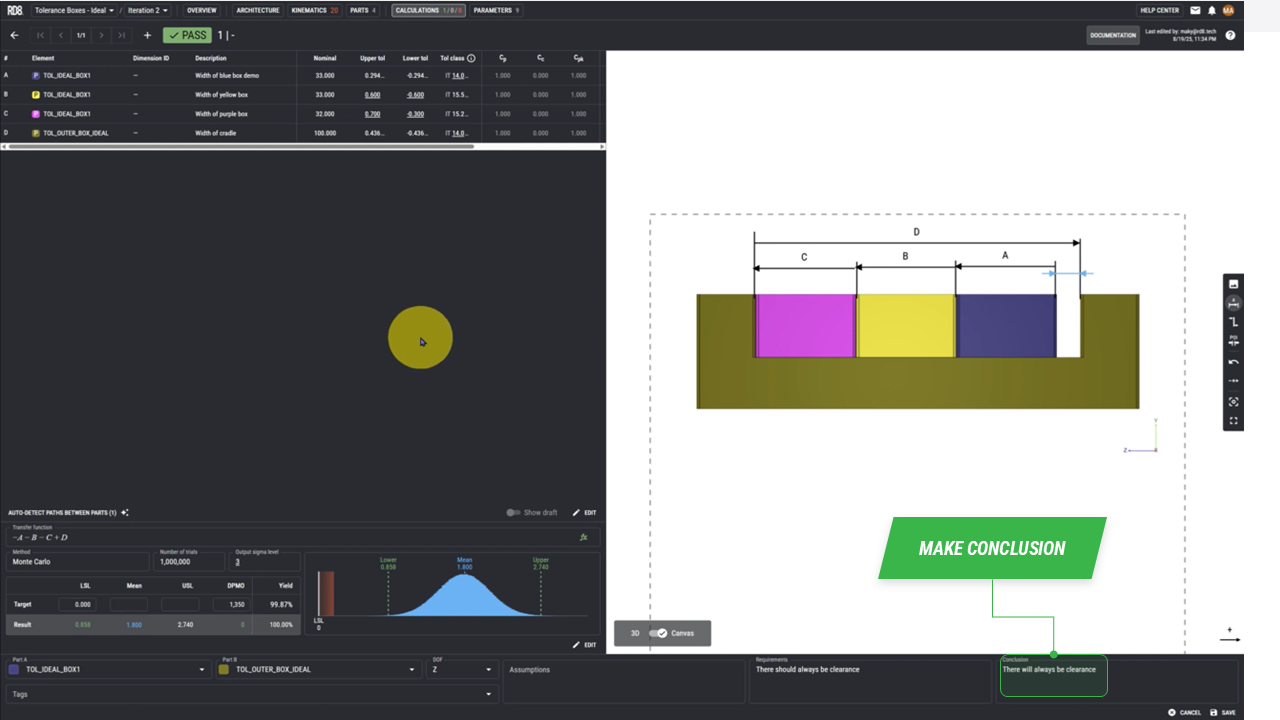
Part 9 - Make a conclusion
• After adjusting the parameters, the design now ensures that clearance is always maintained.
• Now we write in the conclusion: "There will always be clearance"
Talk to an expert

By submitting, you accept RD8's Privacy Policy and Terms of Service.
